When software is installed, it can set itself to start automatically when Windows 10 boots up. This is great for antivirus software and other applications that you want to start when Windows is turned on, but software that doesn’t need to be started when Windows boots up can take up system resources and slow your computer down.
This is how to stop an application from starting when Windows is turned on.
ADVERTISEMENT
Right-click the Taskbar and choose “Task Manager” from the menu.
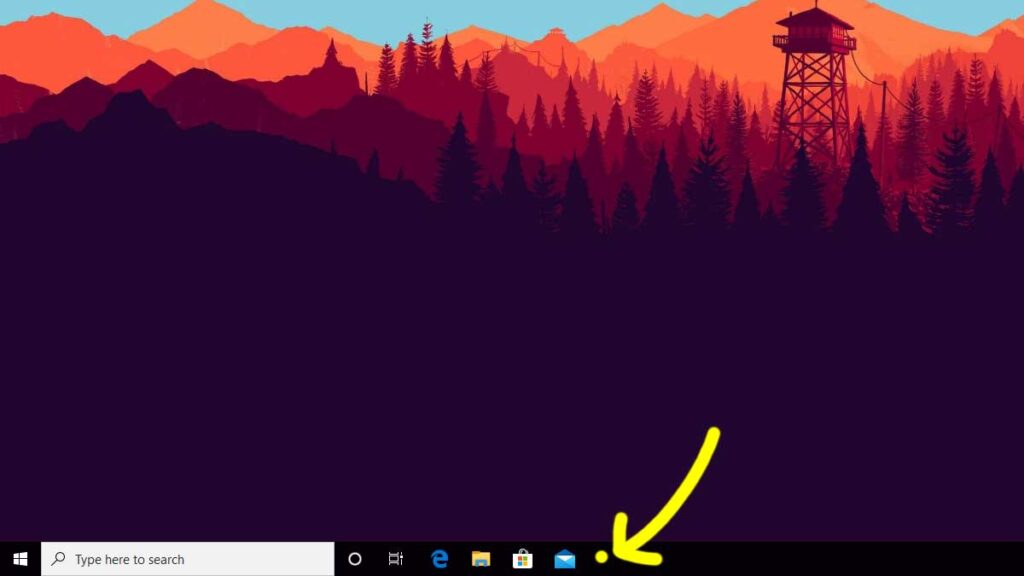
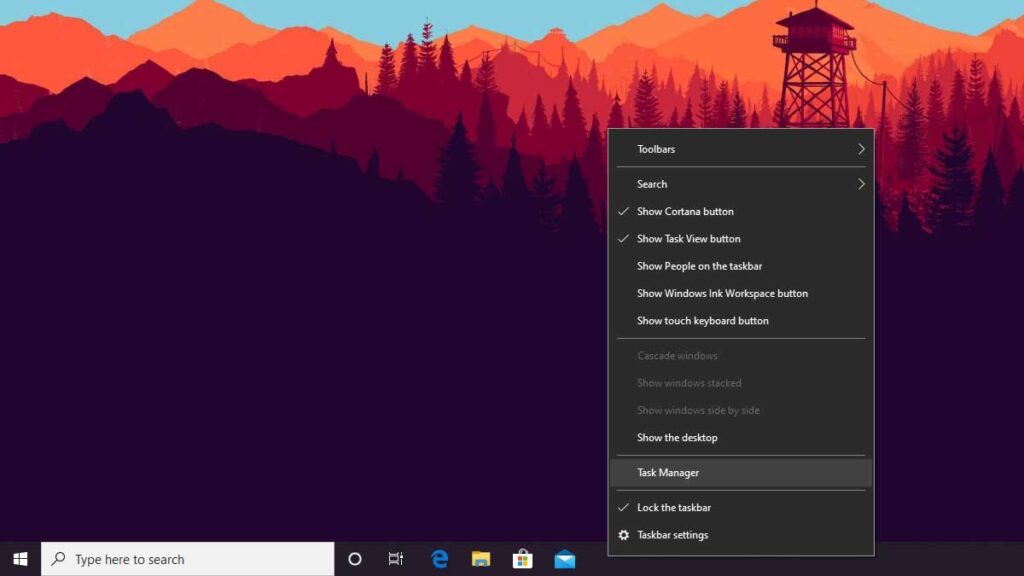
Select “More details” in the Task Manager window.
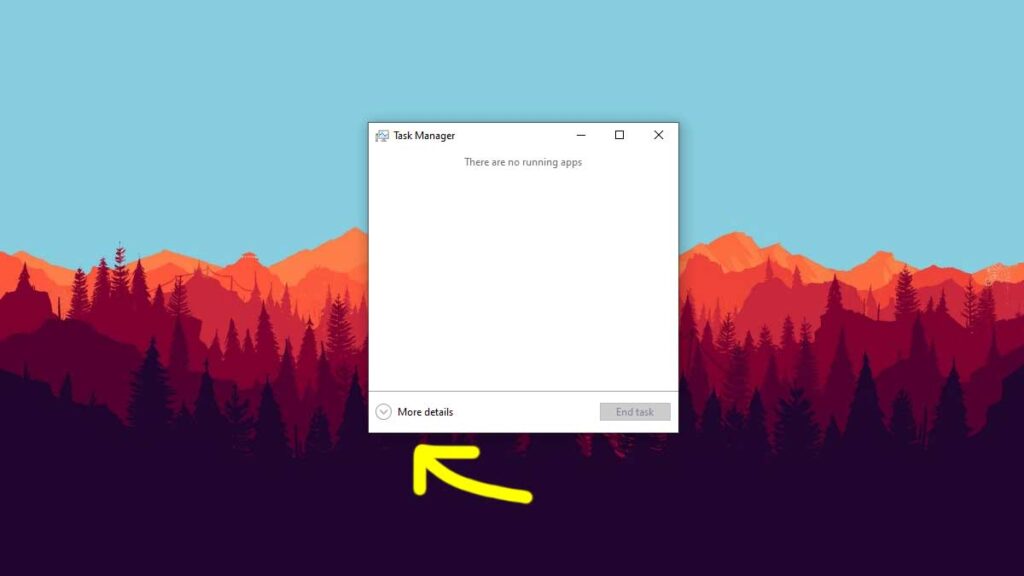
Select the “Startup” tab in the expanded Task Manager window.
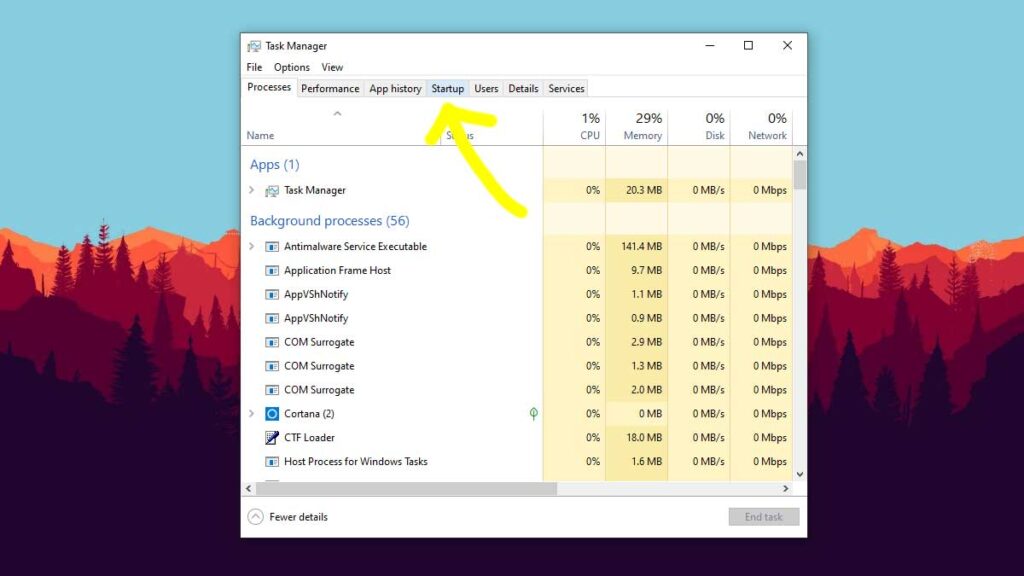
Select the application you want to stop from starting when Windows 10 is turned on, and then select the “Disable” button.
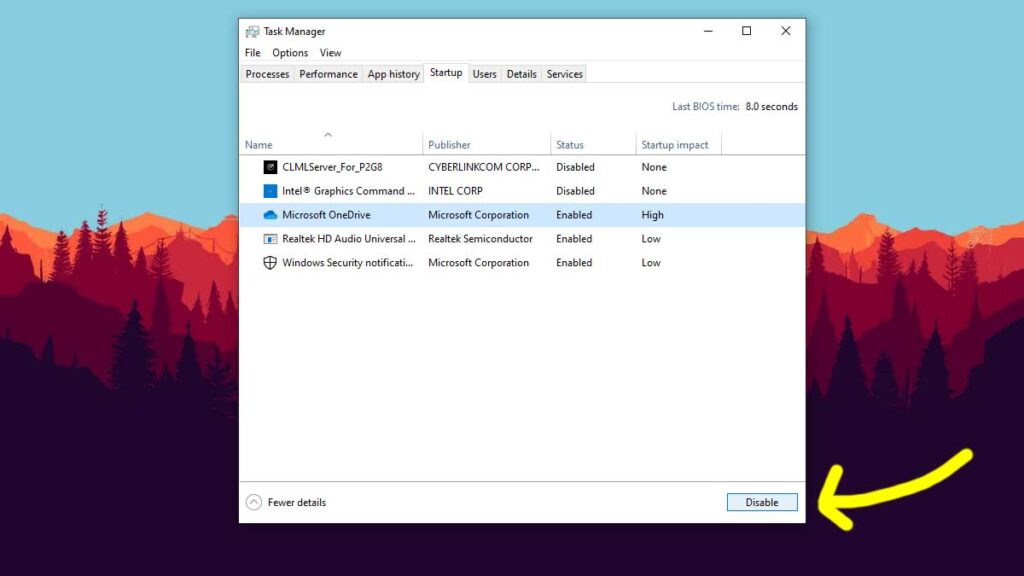
ADVERTISEMENT