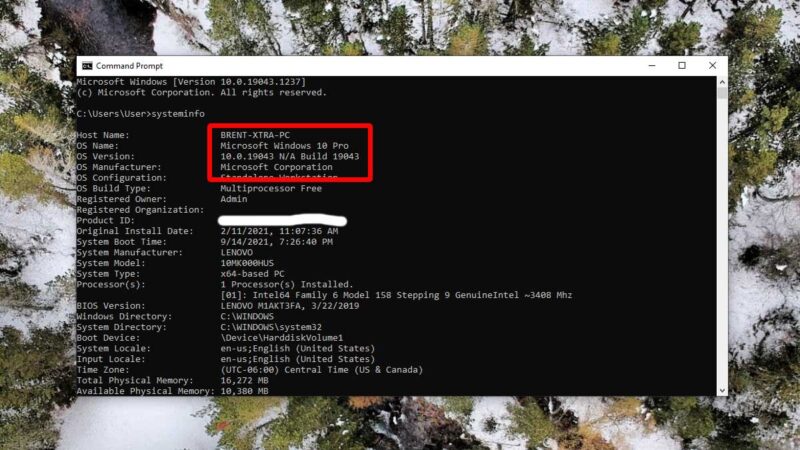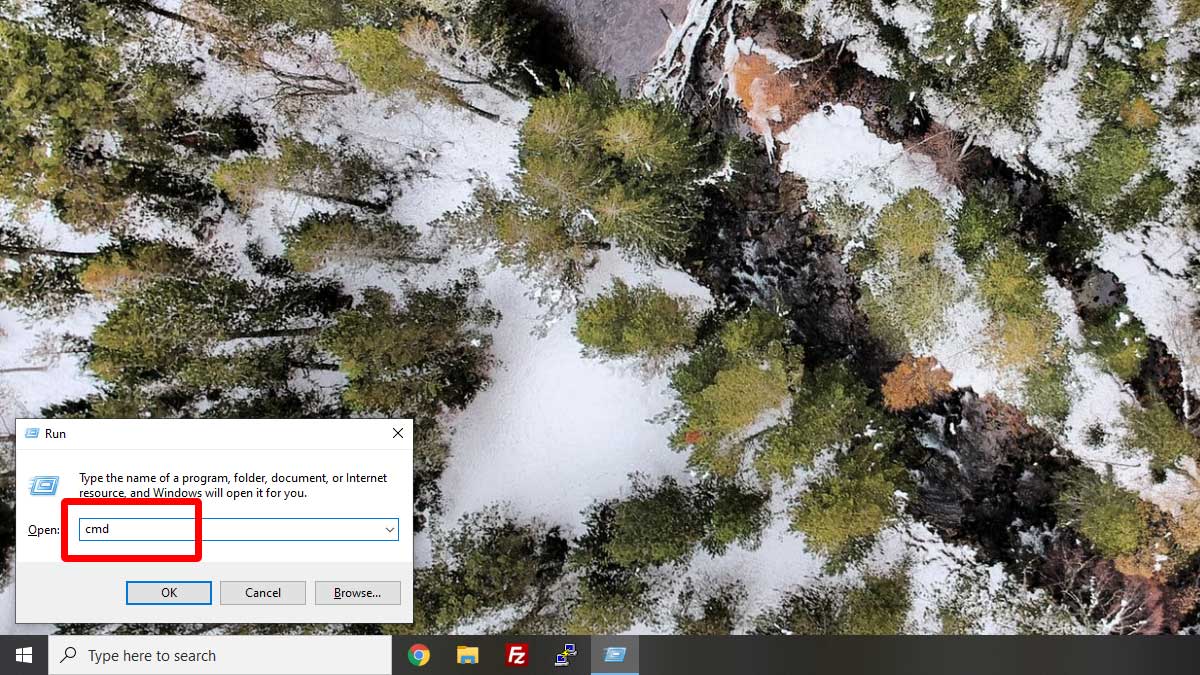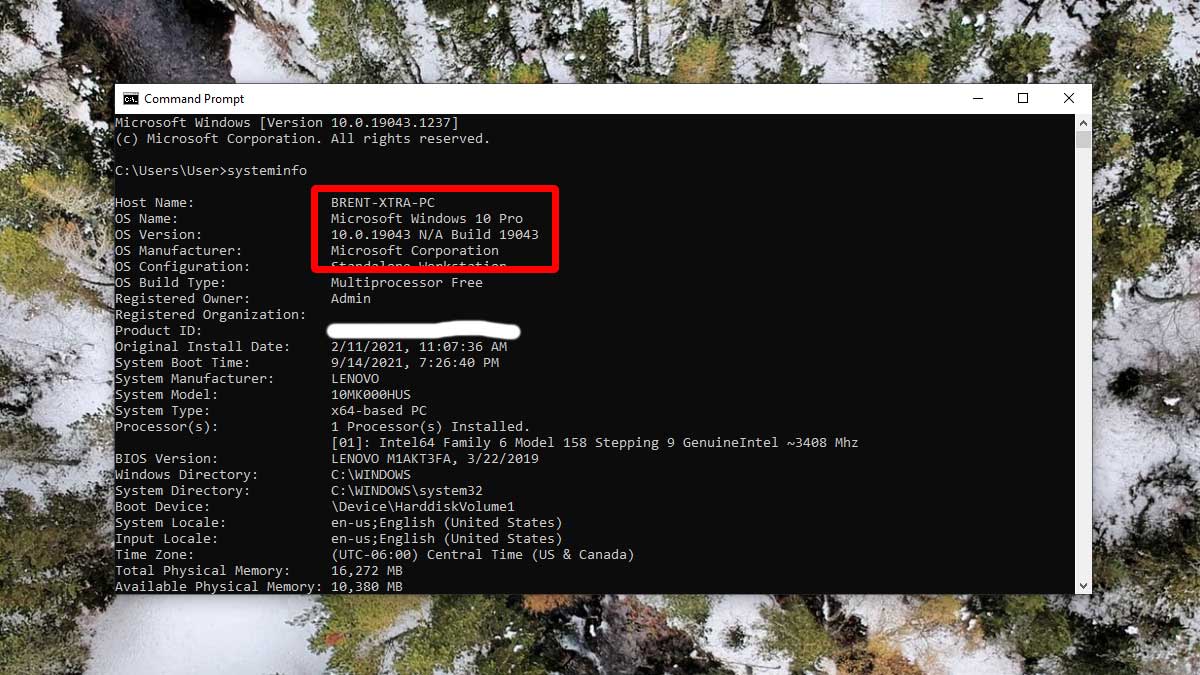Here’s a quick and easy way to find out exactly what version of Windows is installed on your computer.
ADVERTISEMENT
Time needed: 1 minute
- Press Windows Key + R to open the Run dialog box.
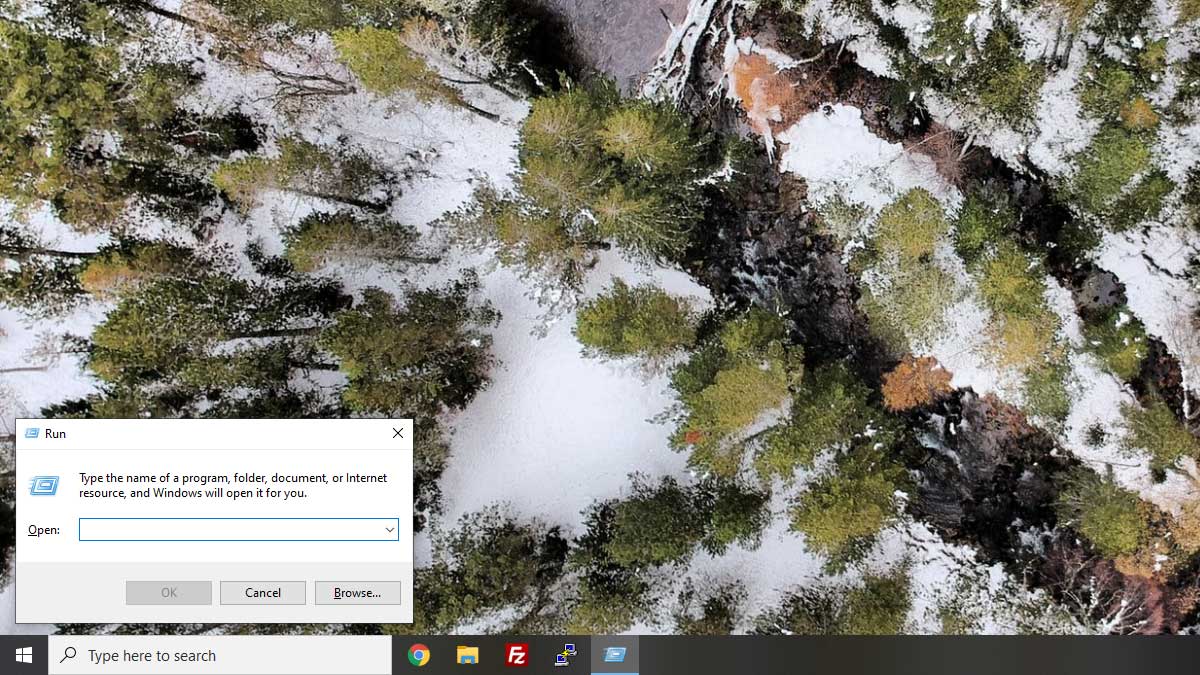
- Type CMD in the Run box and select the OK button.

- A command prompt will open. Type systeminfo in the command prompt, and then press Enter on your keyboard.

- The computer will dig around and gather information about itself and then give you the results. You’ll probably have to scroll up to see your windows version.

ADVERTISEMENT