The Windows Key is a function key included on Microsoft Windows’ computer and laptop keyboards. It’s used with other keys to perform quick tasks such as opening or cycling through open apps and, my favorite, quickly locking the computer. PC keyboards have two Windows Keys (Win) placed on each side of the spacebar.
Useful Windows Key Functions
Here are the most useful Windows Key functions. The Windows Key (Win) is always used in combination with other keys. For example, press the Windows Key and the letter L (Win + L) to lock your computer quickly. Try these functions out for yourself. I’m sure you’ll find a few of them very useful.
Win: Opens or closes the Start Menu
Win + D: Displays the desktop. Use this function to minimize all open windows and display the desktop quickly. Press Win + D again to promptly bring all of the windows back like they were.
Win + Home: Minimizes all other open windows. For example, let’s say you’re using Chrome and you have several applications open on multiple screens. Win + Home will minimize all of the open applications except Chrome. Press Win + Home again to bring all of the minimized applications back.
Win + M: Minimizes all open windows. This function is similar to Win + D, but Win + M can’t bring back all open windows like Win + D can.
Win + E: Opens the Explorer window. Press Win + E multiple times to open multiple Explorer windows.
Win + R: Opens the Run dialog window. The Run dialog window is used to run commands or launch apps quickly.
Win + Tab: This allows you to switch open apps using only your keyboard quickly.
Win +: Zooms in using the Magnifier app.
Win –: Zooms out using the Magnifier app.
Win + Left/Right Arrow: Snaps the in-focus window to the left or right of the screen.
Shift + Win + Left/Right Arrow: Moves the in-focus windows to a second monitor.
Shift + Win + Up Arrow: Maximized the in-focus window vertically.